CP2104 Ver la hoja de datos (PDF) - Silicon Laboratories
Número de pieza
componentes Descripción
Fabricante
CP2104 Datasheet PDF : 8 Pages
| |||
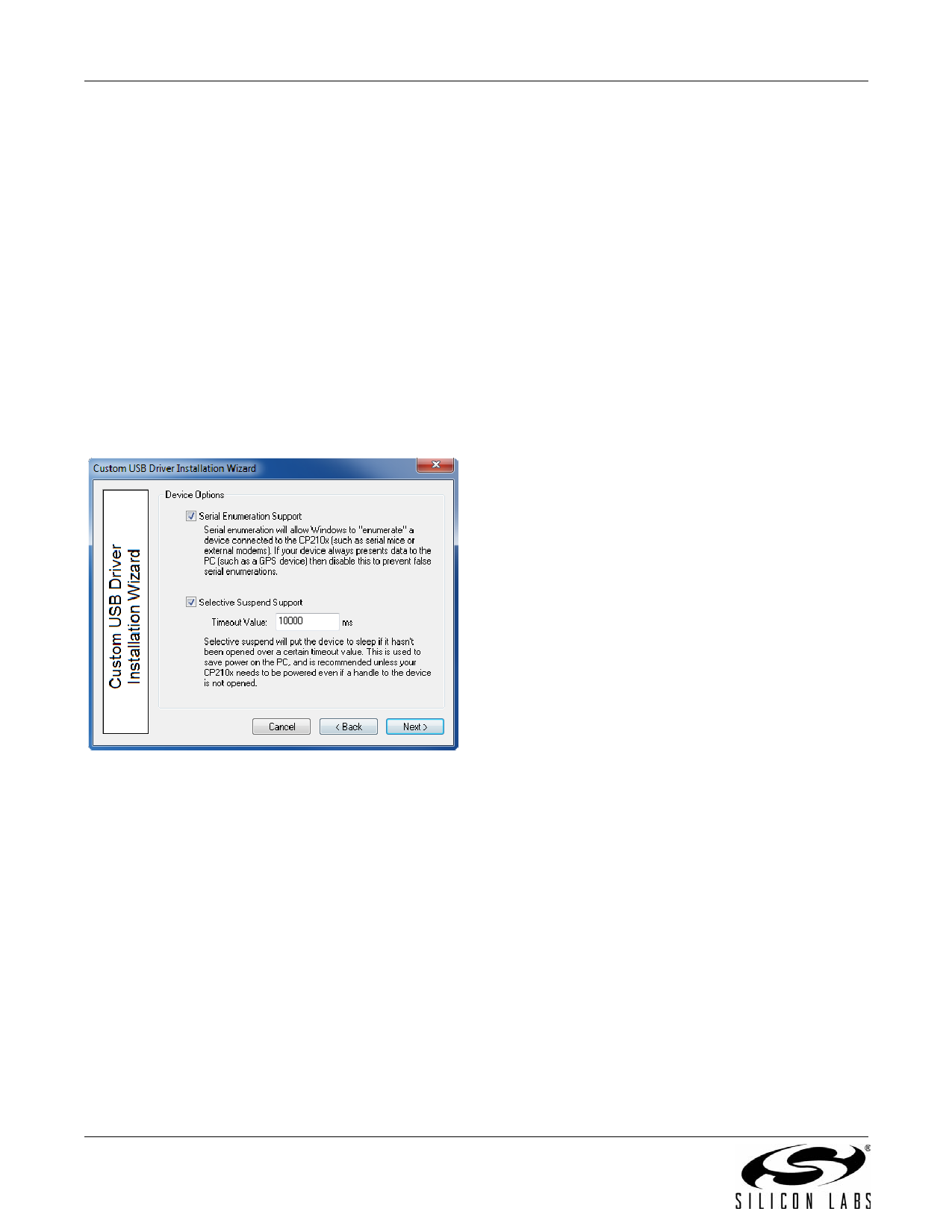
AN220
4.6. Device Options
4.7. Installation Options
The next step in the customization utility (shown in
Figure 9) is to configure the serial enumeration and
selective suspend options.
4.6.1. Serial Enumeration Support
This allows Windows to “enumerate” a device(s), such
as serial mice or an external modem, connected to the
CP210x . If your device always presents data to the PC
(such as a GPS device), then disable this to prevent
false serial enumerations.
Specific options for the GUI should now be specified.
4.7.1. Display GUI Window during Install
Check this option when using the generated Installer as
a stand-alone application. The Installer will display
several GUI windows during the installation process.
Uncheck this option to run the Installer in Quiet Mode.
When running in Quiet Mode, no GUI will be displayed.
This is useful when using another application to launch
this Installer.
4.6.2. Selective Suspend Support
4.7.2. Copy Files to Target Directory during Install:
Enabling this feature will put the device to sleep if it has
not been opened for a time longer than the specified
Timeout Value. This is used to save power on the PC
and is recommended unless your CP210x needs to be
powered if a handle to the device is not opened.
Check this option if a copy of the drivers will be needed
on the hard drive. This is useful when installing the
drivers from a CD. Uncheck this option if copies of the
driver files are not needed on the hard drive.
4.7.3. Target Directory
Selects the hard drive location that will contain a copy of
the driver files. The default location is C:\Program
Files\Silabs\MCU\CP210x for the VCP Driver and
C:\ProgramFiles\Silabs\MCU\USBXpress for the
USBXpress driver. If the “Display GUI window during
Installation” option is selected, this path can be changed
during installation by clicking the Browse button.
However, if the “Display GUI window during Installation”
option is not selected, then the default directory is
always used unless a directory is specified through the
command line. This option is ignored if the “Copy Files
to Directory during Setup” option is not selected.
Note: The Target Directory must be different for each
product released.
4.7.4. Display GUI Window during Uninstall
Figure 9. Device Options
Check this option when using the generated Uninstaller
as a stand-alone application. The Uninstaller will display
several GUI windows during the uninstall process.
Uncheck this option if the Uninstaller will be launched by
another application. The Uninstaller then runs in Quiet
Mode. When running in Quiet Mode, no GUI will be
displayed.
4.7.5. Remove Files from Target Directory during
Uninstall
Check this option if the files copied to the Target
directory should be removed upon uninstallation. This
option is ignored if the “Copy Files to Directory during
Setup” option is not selected.
5
Rev. 0.6