C5100 Ver la hoja de datos (PDF) - Unspecified
Número de pieza
componentes Descripción
Fabricante
C5100 Datasheet PDF : 45 Pages
| |||
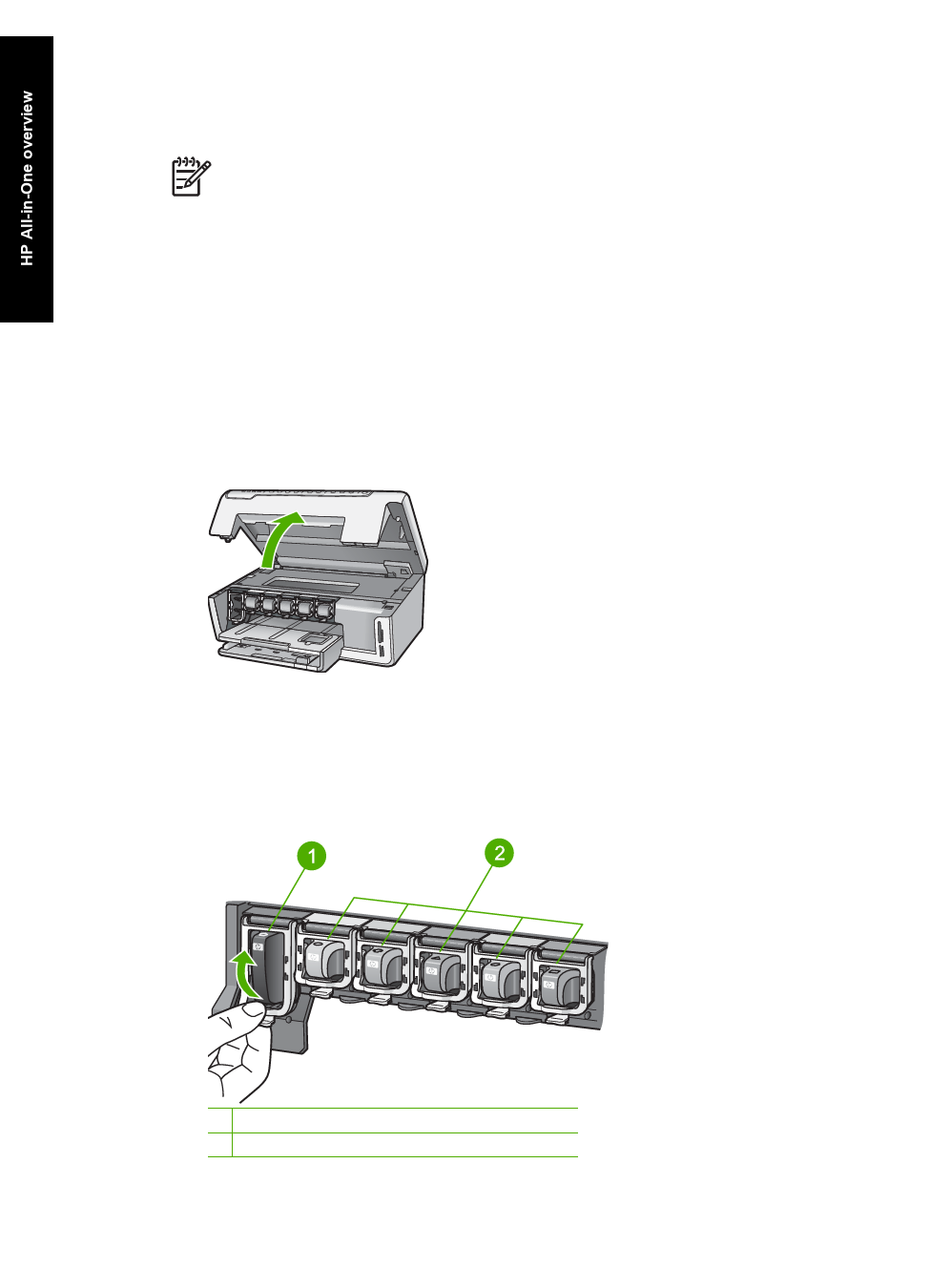
Chapter 1
Replace the ink cartridges
Follow these instructions when you need to replace ink cartridges.
Note If you are installing ink cartridges in the HP All-in-One for the first time, be
sure to use only the ink cartridges that came with the device. The ink in these
cartridges is specially formulated to mix with the ink in the print head assembly
at first-time setup.
If you do not already have replacement ink cartridges for the HP All-in-One, to order
cartridges , go to www.hp.com/learn/suresupply. If prompted, choose your country/
region, follow the prompts to select your product, and then click one of the shopping links
on the page.
To replace the ink cartridges
1. Make sure the HP All-in-One is turned on.
2. Open the ink cartridge door by lifting from the front center of the device, until the
door locks into place.
3. Squeeze the tab below an ink cartridge to release the latch inside the HP All-in-One,
and then lift the latch.
If you are replacing the black ink cartridge, lift the latch on the far left.
If you are replacing one of the five color ink cartridges, such as yellow, light cyan
(blue), cyan, light magenta (pink), or magenta, lift the appropriate latch in the center
area.
1 Ink cartridge latch for the black ink cartridge
2 Ink cartridge latches for the color ink cartridges
18
HP Photosmart C5100 All-in-One series